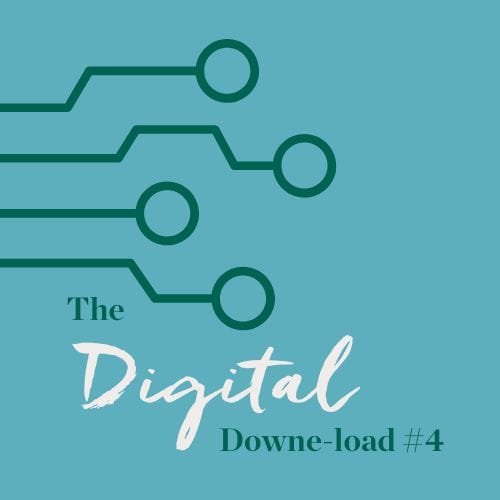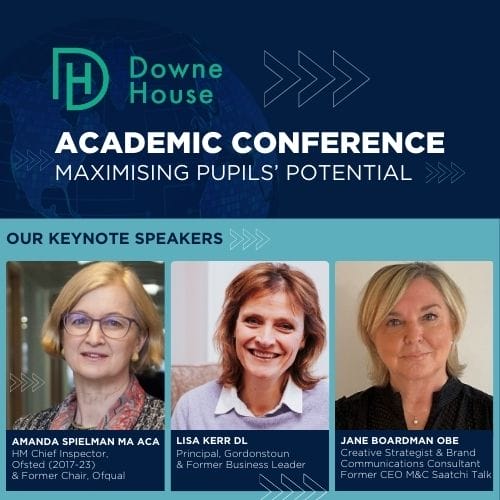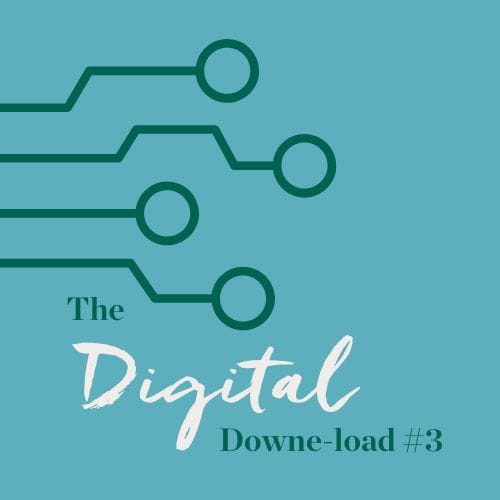In my lessons I like to build in opportunities for students to practise what they have learnt previously, build their knowledge, and embed content in their long-term memory. To this end, I make the most of several quizzing platforms where I can create short low-stakes tests that provide quick feedback for both my students and me. In this article I am going to focus on Microsoft Forms a tool to which all colleagues at Downe House have access. With Microsoft Forms, there are two options that allow you to create either surveys or quizzes. Here, I am going to focus on the Quiz function and in particular I am going to demonstrate how quizzes can be used for deeper learning, embedding knowledge and for retrieval practice.
The Multiple Choice Function
There are many functions of a Microsoft Quiz, but I am going to start with Multiple Choice. A simple multiple-choice question such as this one here in Figure 1, which provides three options can be a great way to start a lesson to test prior knowledge and review previous concepts – in other words, retrieval practice.
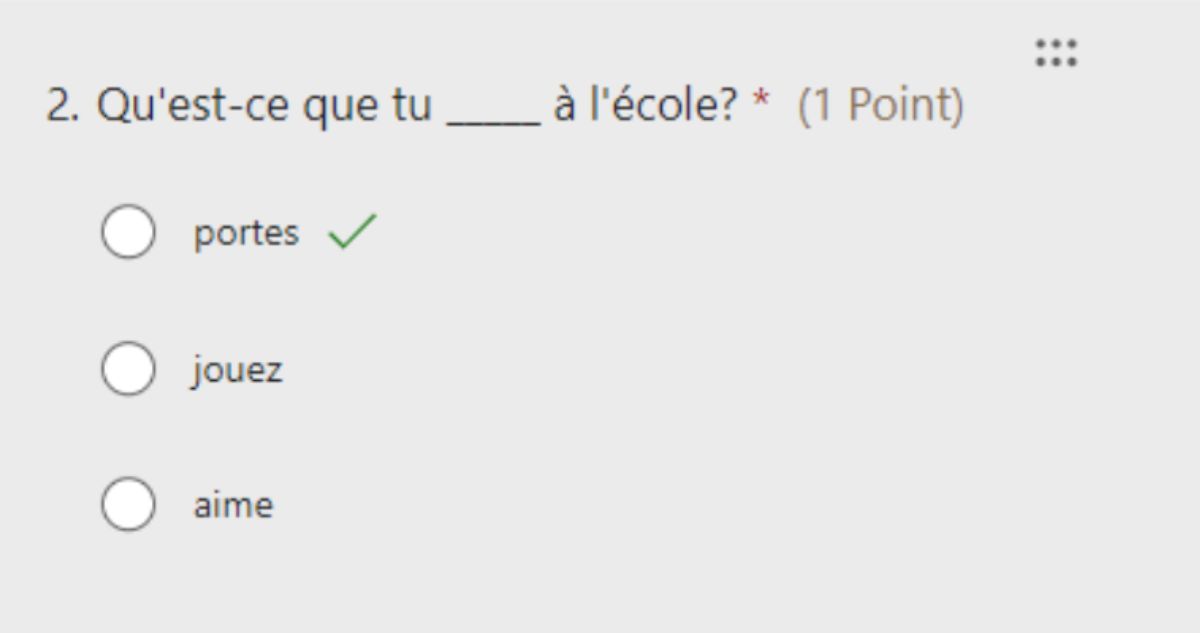
Figure 1: Multiple Choice Questions
Indeed, it is a great place to start testing your students on what they have learned and ease them into the lesson. It could simply be that you are checking in for understanding or part of some spaced practice that you implement on a regular basis.
Multiple choice questions can, however, enable you to go deeper and require more of your students, testing understanding and even comprehension of some trickier ideas. Repetitive tasks, testing areas that you have been working on in class, can really benefit your students as you will be giving them the chance to revisit their learning and embed knowledge.
The multiple-choice function can, thus, be a lot more than a simple one-word answer. In my case, in Languages for example, it can be used for translation activities and even checking understanding of tenses as the example in Figure 2: Testing Knowledge demonstrates.
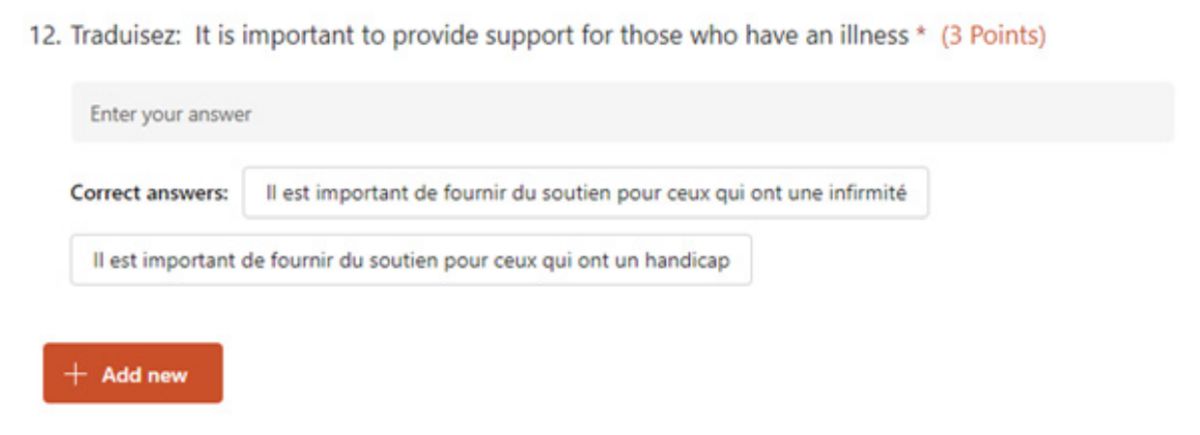
Figure 2: Testing Knowledge
In addition, it is very easy to complete reading activities (Figure 3) by simply inserting an image of your text and supplying multiple choice answers underneath in exactly the same way as an exam paper.
This way forward obviously gives you the opportunity to set comprehension papers that can be marked automatically and quickly giving both you and your pupils important feedback allowing you to address any misconceptions.
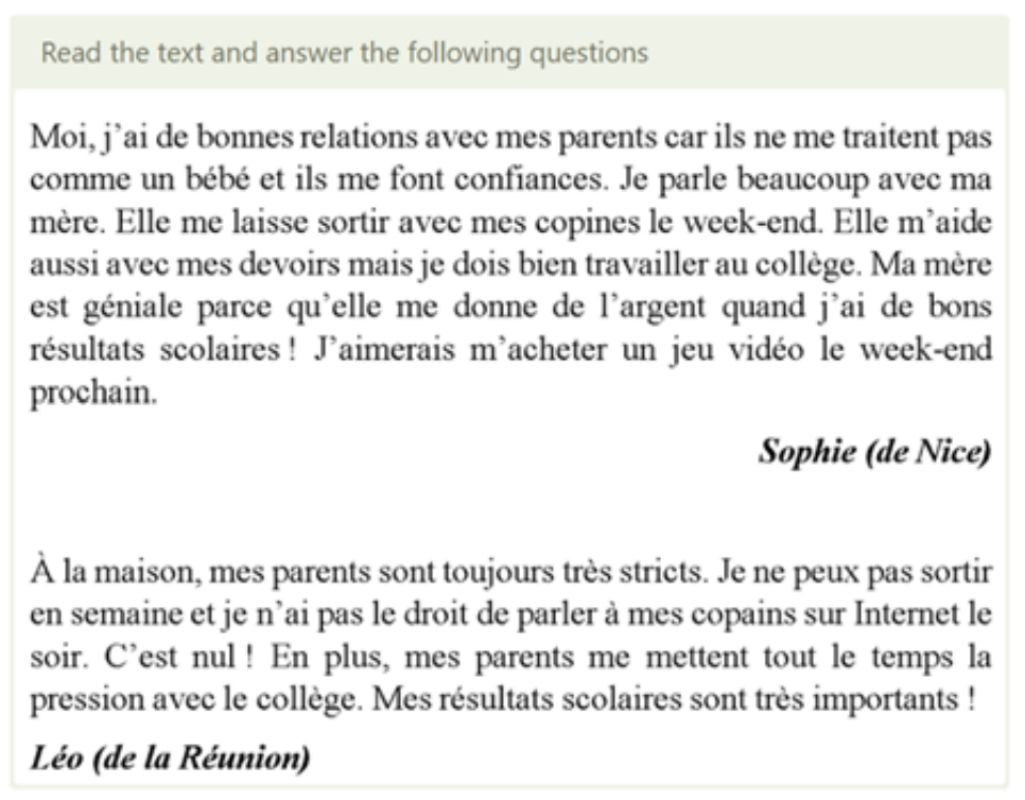
Figure 3: Reading Activities
The Ranking Function
I think this is an often overlooked function of Microsoft Quizzes and it is one that works well in many subjects and not just in Languages. In its most simple form, you can get students to put processes in the right order. As with the multiple-choice option it is possible to make the ranking task more challenging. For example, in History ask students to rank historical events or figures based on their overall significance to human history. This can lead to interesting debates in class and with a follow-up open-ended question you could ask students to justify their rankings. With careful thought, it is more than possible to pose problems that will give you a clear insight into your students’ learning and the progress they are making. (Figure 4: Ranking Questions)
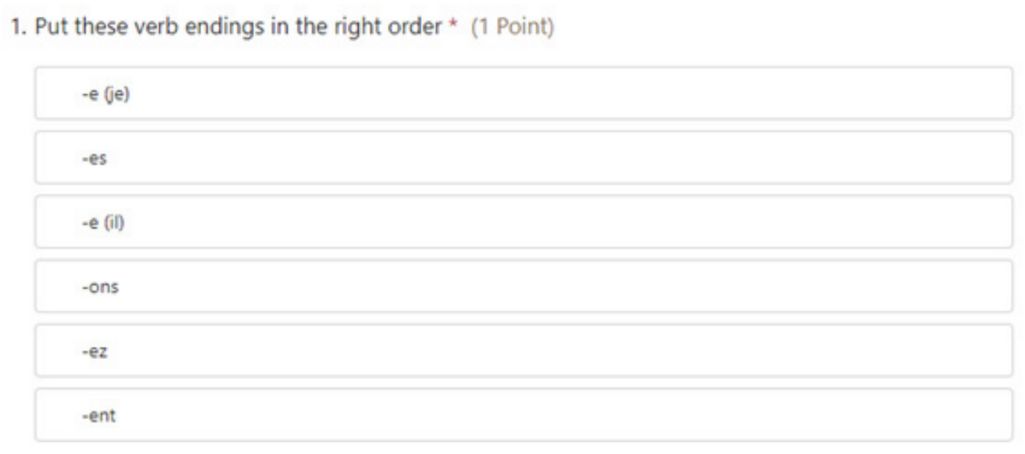
Figure 4: Ranking Questions
The Open-Ended Function
This function can also be used at many different levels. Students can write a one word answer to a question. Or, they can write a short paragraph. I like to use this function to ask students to provide some sample responses to sections of essays, or to provide some examples of complex structures. Again, this can lead to some interesting debate and discussion.
It is possible to review responses by questions (as opposed to by pupils) and thus it is very easy to see at a glance how students have done. However, if the quiz is being set more as a low-stakes retrieval practice activity then why not ask open-ended questions which do not garner marks?
It is possible to set quizzes without marks but with some sample model answers and these encourage students to retrieve knowledge and test themselves on prior learning.
Once the quiz is finished, then students can reflect and understand where the gaps are in their knowledge, becoming aware of what topic areas they need to work on to shore up their learning.
Imagine using this option to describe a picture. Why not? It can be a great starting point for a topic. Of course, this can be done in class, orally. The point about using a quiz is that each student then has the chance to organise their thoughts and think through their answers. For you, as the teacher, you can check their understanding and be more informed about what steps you need to take to improve comprehension.
There are plenty of variations to consider that will stretch and challenge your learners and provide them with opportunities to practise using their knowledge and will importantly give them – and you – valuable feedback.
Interesting Updates
In some recent updates, Microsoft have added a cool new feature that allows you to present your Quizzes live in the lesson. Once you have shared the Quiz with students via a QR code, or a link, students embark on the quiz and the answers can be seen (or not – it’s up to you) by all on the whiteboard. This obviously gives the class the opportunity to reflect and importantly gives each student a voice. The bonus is that misconceptions can be addressed straightaway and valuable discussions can be had. It could almost be considered as live marking as you can address responses as a group and move the learning forward.
This article has explored just some of the ways Quizzes in Microsoft Forms can be used to test your students’ learning and progress providing you with valuable data and your students with opportunities to practise retrieving their knowledge and reflect on their learning. It is a valuable addition to your teaching toolkit, one that should be explored not only as a summative assessment instrument but also as a powerful formative assessment resource.
‘Quizzing with Microsoft: Using Microsoft Forms in Lessons’ by Jane Basnett, published in The Enquiry: Issue 6.
The Enquiry is a staff journal dedicated to reflections on educational research, and teaching and learning at Downe House School. Issue 6 was published in November 2023, looking back at Summer term 2023.
All previous issues can be found here: The Enquiry by downehouseschool Stack – Issuu.